Moderation Guide & Tips
In this wiki page you'll find the moderation guide and useful moderation tips. Please feel free to update the contents here to make it even more useful to other moderators. You can use markdown syntax for formatting content. A table of contents is generated automatically when using appropriate markdown headers:
Moderation Guide
Because we want Freesound to be full of sounds that have good names, descriptions and tags, the sounds that are uploaded to Freesound have to be approved by the moderator team before they show up on the website. If you are part of the moderator team or the staff you can help to moderate the sounds.
This guide will teach you how the moderation pages work and what to take into account when you are moderating.
Moderation pages
In short the moderation workflow consists of two steps: 1) assigning new sounds to your moderation queue and 2) going through your queue and moderating each sound in it. We'll walk you through the different pages.
1 - Getting to the moderation pages
If you have the permission to moderate sounds a new link will appear on your home page. Clicking this link will take you to the moderation section.
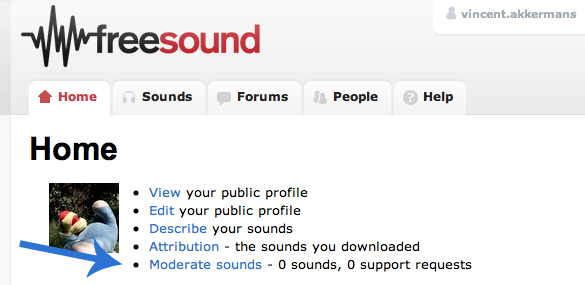
2 - The moderation section
In the moderation section you'll see a menu at the top, with the items 'Assign Sounds', 'Your sound queue' and 'Moderation guide'.

The menu item 'Assign Sounds' takes you back to this initial page, where you can start moderating uploaded sounds by assigning them to your moderation queue.
3 - Assigning sounds to your moderation queue
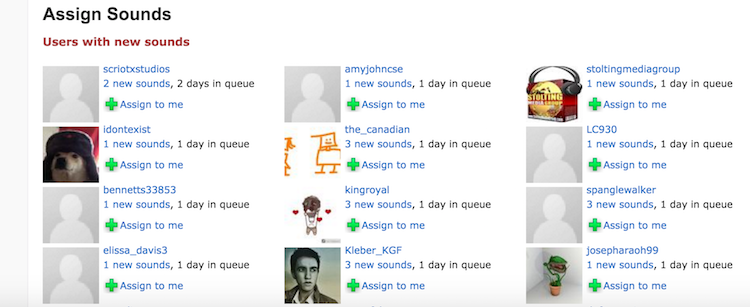
We now see that there are many users with newly uploaded sounds.
For example, user scriotxstudios has uploaded 2 new sounds and it's been 2
days in queue. All users have a link that says 'Assign to me'. Clicking
this link will assign all the new sounds from that user to your moderation
queue. Don't start assigning all the sounds to yourself at once, because
it doesn't leave anything for other moderators who might be working at the
same time. If later your moderation queue is empty and you would like to
moderate more sounds, go back to this page and assign the rest. You can
directly access this page by clicking the "Mod" link in the top of
Freesound header.

The number next to the link indicates the number of newly uploaded sounds that have not been assigned to any moderator.
Once you have assigned a user's new sounds to your queue a message will
appear notifying you of this and the user will disappear from the list. The
sounds are now in your queue and you are responsible for moderating them.
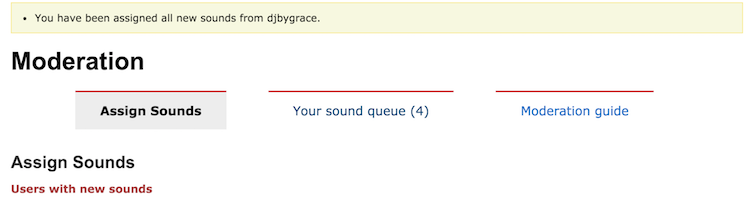
4 - Your sound moderation queue
To get to your personal sound moderation queue click 'Your sound queue' and you will see the following page.
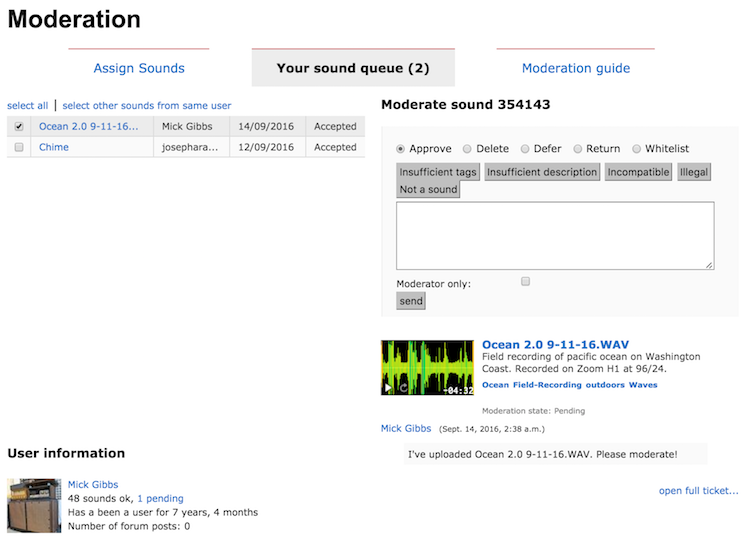
The moderation queue has several sections. The main section shows a list of all the sounds in your queue. It shows the name, the uploader, the date of the upload and lastly the ticket status (we'll explain this later).
You can select any sound in this list by clicking his name and the other sections will load the information for that sound, you can also select many sounds at the same time by clicking the checkboxes.
In the title of the right column it will be indicated the number that identifies the selected sound or the number of selected sounds in the case you selected more than one.
In this right column you can see a first row of radio buttons that determine what will happen to the selected sound(s). Let's walk through the different options.
- Approve - The sound(s) will be approved and will show up on Freesound and the user will be notified.
- Delete - The sound(s) will be deleted and the user will be notified.
- Defer - The sound(s) will not be approved just yet and it will stay in your sound queue. This gives you the possibility to ask the user for more information about the sound.
- Return- If you're not sure about what to do with the sound you can return it to the sounds page. Other moderators can have a look at the sound and discuss what should be done.
- Whitelist - The user will be whitelisted, which means that all of his sounds currently in the queue will be directly approved and all of his future uploads as well. If more than one sound was selected, all the authors of the different selected sounds will be whitelisted. Use with caution and check the 'user information' section and the 'user annotations'.
The 'insufficient tags', 'insufficient description', incompatible, illegal and 'not a sound' buttons will add a standard text to the text box. This is just to save you some time but you can always write your own message or edit the standard text. If you leave a message in the text box the user will be notified of this message. However, if you check the 'Moderator only' check box the user will not be notified and the message can only be read by other moderators. This is useful if you want to return the message to the sounds page to be handled by other moderators and you want to leave a message for them.
Most of the time you will not need to discuss anything and just approve the sound, but if you would like to ask the user for a better description or ask about the legality of the sound you can do this by leaving a message here.
The section below shows information of the sound(s) that you have selected in the left column. You can listen to the sound, and see the description and tags. Also, you can see the discussion between the moderators and the uploader.
In the left column you will see the 'User annotations' section which is to leave messages about the user to other moderators, this section will be shown only when one sound is selected or if all the selected sounds are from the same user. This is useful e.g. if a user uploads music or illegal files. You can leave a message for other moderators informing them that the user has uploaded illegal sounds and they should be careful the next time the user uploads sounds.
When a user replies to one of your questions you'll receive an email notification of this. All communication is done through these messages so you will never have to use your own email account to communicate with the users.
Tickets
Earlier we said we would come back to the sound's status as you see it in the list of sounds. This is in fact the status of the moderation ticket and not of the sound. A ticket is basically a way to keep track of this tasks that need to be done by the moderators and the programmers of Freesound when a user uploads a sound.
A ticket has a state that indicates whether it is active or not. A state of 'new' indicates that nobody has looked at the ticket and nobody is taking care of it yet. Accepted means that the ticket, and therefore the task, has been assigned to someone. The 'Accepted' state that you see in your sound queue is in fact the state of the ticket. This state can become 'Deferred' as well, indicating that you are waiting for a user to respond. Lastly, when you finally delete or approve the sound, or whitelist the uploader, the ticket status will be set to closed and it will not appear anymore in your queue.
Try clicking the 'see full ticket' link in your sound queue if you are curious about tickets. It'll show you some more details.
Tardy moderators and Tardy users sounds
In the moderation initial page you can find the sections 'Sounds by tardy moderators' and 'Sounds by tardy users', followed by a list of sounds, you will also be able to assign them for moderation.
'Tardy moderators sounds' are those sounds that have already been assigned for moderation but that have not been moderated during the last day (probably because the moderator who assigned them to himself did not have time to moderate them all or just forgot). These sounds can be assigned to other moderators and in that case they will disappear from the sounds queue of the former moderator.
Moreover, 'Tardy users sounds' are those whose moderation process has started but their status is 'Deferred', and the user who uploaded the sound has not given any response during the last two days. For example, if a moderator picks a sound and asks the user for a better description but the user does not answer in two days, this sound will apear in the 'Tardy users sounds' list. In that case, it is a good idea to remind the user that moderators are waiting for some response, and in case there is no response at all the sound can be deleted. This is to avoid having lots of deferred sounds lost forever in the moderation stage.
Moderation tips
Moderation response templates
Headphaze and InspectorJ compiled an amazing list of response templates that you can find here.
Spotting illegal content
Identifying content which may infringe on someone's copyrights is probably the hardest part of the job. If you can clearly recognize the sample as being taken from a popular song or movie, you should of course delete the sound, click 'Illegal' and be done with it. However, it is not often so clear-cut, although there are certain signs you should look for.
If you suspect a sample is illegal, check the format, bitrate, and sample rate of the file. Low bitrates (usually 8 bit) or with varying bitrates (VBR) indicate that the file was downloaded from the web. Users uploading samples with widely different bitrates between individual files are also suspicious. You may want to note common web formats like mp3 and wav, though keep in mind that many legitimate uploaders make use of these formats.
It may also be helpful to do a web search for terms the uploader entered in the file description or tags.
If you have doubts about the legality of a sound, defer the sound and contact the user. Most users will tell you if they made sounds themselves or if they "found it on a website".
Sounds that come from websites that say that the sounds are "free" most of the time are NOT compatible with the creative commons licenses.
Good description standards
Deciding what constitutes a good description is largely a matter of your own judgement, but here are a few guidelines.
For synthesized sounds, a brief description may be sufficient, i.e. "jazzy glissando, synthesized." If the uploader states the program or language they used to create the sound, even better.
For field recordings, a more detailed description is expected. Where it was recorded, what kind of mic/recorder setup was used, etc. make for a good description. The bare minimum would be something like "nightingales recorded in my backyard in Slough, UK." Something even less descriptive, such as "birds in the yard" may constitute a description poor enough to be marked as "Approved", but with an added message of "insufficient tags/description".
Tags/descriptions in foreign languages
Even though the main language of Freesound is English, we are generally happy with tags and descriptions provided in other languages as long as some part of the tags/description is in English. Here are some guidelines regarding that aspect:
- If a sound has good tags and good description in English (and optionally in other languages as well) -> Approve (assuming sound is legal and fits Freesound)
- If a sound has at least some tags in english and description in another language -> Approve, but ask user to update tags/description so that it includes more content in English.
- If a sound has no tags and no description in English -> Don't approve, ask user to update the tags and description to include at least some tags in English and ideally a description as well. If user does not answer the request, consider sending a private message using the Freesound messaging system. There can be exceptions to this rule, see below.
- If a sound has no tags in English but a good description in English (not very likely) -> Approve, but ask user to add some tags in English as well.
This is a list of common exceptions to the rules above:
- School projects: sometimes sounds are uploaded as part of assignments of school projects. This can be quite obvious as several users upload sounds using similar tags/descriptions. In that case, we can be more relaxed with the description requirements and approve the sound even in case 3).
- Add more exceptions here...
No waveform in player
If the picture of a sound doesn't appear this means the sound has not been processed correctly. Usually this means the file is not an audio file, that it is an unsupported format, or that it is broken. You should delete the sound, but inform the user that the file could not be read by Freesound and ask him to upload it in a supported format.
Some advice from Bram
If it's a good sound, always scale your opinion upwards. I very frequently just choose "ok, bad description" ;)